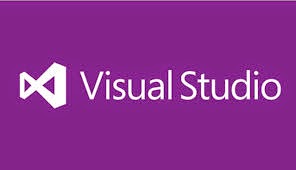Introduction:
Recently, I was hunting about Windows Service. So I wrote this article. I just explained windows Service and usage in the .Net Application.
Windows Service:
Windows Service applications are long-running applications that are ideal for use in server environments. Services can be automatically started when the computer is booted. Windows Services are controlled through the Service Control Manager where they can be stopped, paused, and started as needed.
Create Windows Service:
Add Assemblies for Windows Service:
1) System.Configuration.Install
2) System.ServiceProcess.
System.Configuration.Install:
Provides classes that allow you to write custom installers for your own components.
System.ServiceProcess:
Allow you to implement, install, and control Windows service applications.
System.ServiceProcess.ServiceBase:
Provides a base class for a service that will exist as part of a service application. ServiceBase must be derived from when creating a new service class.
Every Service should override OnStart() and OnStop() and also Pause, Shutdown and Continue.
Step by Step Processing:
· Create New Application.
· Select Windows Service in the Template Window.
· Go to Program.cs file.
· Declare namespace Using System.ServiceProcess.ServiceBase.
How to add some information about our Service?
class Program :ServiceBase
{
static voidMain(string[] args)
{
}
public Program()
{
this.ServiceName= "ERP"; //Here, User puts name of Service.
}
protected overridevoid OnStart(string[] args)
{
base.OnStart(args);
//TODO: place your start code here
}
protected overridevoid OnStop()
{
base.OnStop();
//TODO: clean up any variables and stop any threads
}
}
{
static voidMain(string[] args)
{
}
public Program()
{
this.ServiceName= "ERP"; //Here, User puts name of Service.
}
protected overridevoid OnStart(string[] args)
{
base.OnStart(args);
//TODO: place your start code here
}
protected overridevoid OnStop()
{
base.OnStop();
//TODO: clean up any variables and stop any threads
}
}
Now, we implement Service for your Application. We create an Installer for your Application.
How to create installer for your Application?
Create another Class for installer that is called “MyApplicationInstaller”.
Assign a Class to Public Modifier like this.
using System;
using System.Collections.Generic;
using System.Linq;
using System.Text;
namespace MyApplicationInstaller
{
public classMyApplicationInstaller
{
}
}
using System.Collections.Generic;
using System.Linq;
using System.Text;
namespace MyApplicationInstaller
{
public classMyApplicationInstaller
{
}
}
Add Two Class library for installer Class.
· System.Configuration.Install
· System.ComponentModel
System.Configuration.Install:
Provides classes that allow you to write custom installers for your own components.
System.ComponentModel:
Provides classes that are used to implement the run-time and design-time behavior of components and controls.
Now, we need to configure how we want to our Service installed.
[RunInstaller(true)]
public class MyApplicationInstaller:Installer
{
public MyApplicationInstaller ()
{
var proInstaller = newServiceProcessInstaller();
var serInstaller = newServiceInstaller();
proInstaller.Account = ServiceAccount.LocalSystem;
proInstaller.DisplayName = "ERP";
serInstaller.StartType = ServiceStartMode.Manual; serInstaller.ServiceName = "ERP";
this.Installers.Add(proInstaller);
this.Installers.Add(serInstaller);
}
}
public class MyApplicationInstaller:Installer
{
public MyApplicationInstaller ()
{
var proInstaller = newServiceProcessInstaller();
var serInstaller = newServiceInstaller();
proInstaller.Account = ServiceAccount.LocalSystem;
proInstaller.DisplayName = "ERP";
serInstaller.StartType = ServiceStartMode.Manual; serInstaller.ServiceName = "ERP";
this.Installers.Add(proInstaller);
this.Installers.Add(serInstaller);
}
}
Four Members of ServiceAccountin Windows Service:
1) LocalService
2) NetworkService
3) LocalSystem
4) User
LocalService:
An account that acts as a non-privileged user on the local computer.
NetworkService:
An account that provides extensive local privileges and any remote Services.
LocalSystem:
An account, used by the service control manager that has extensive privileges on the local computer and acts as the computer on the network.
User:
An account defined by a specific user on the network.
Three Members of ServiceStartMode:
1) Manual
2) Automatic
3) Disabled
Manual:
Indicates that the service is started only manually, by a user
Automatic:
Indicates that the service is to be started (or was started) by the operating system, at system start-up
Disabled:
Indicates that the service is disabled, so that it cannot be started by a user or application.
Conclusion:
I hope, this Article will get some ideas about Windows Services. Thanks for reading this article. Thanks to Google and MSDN.